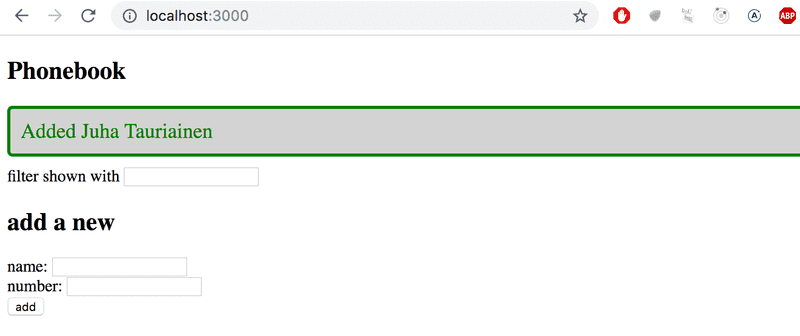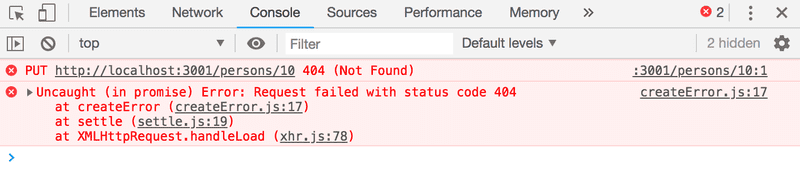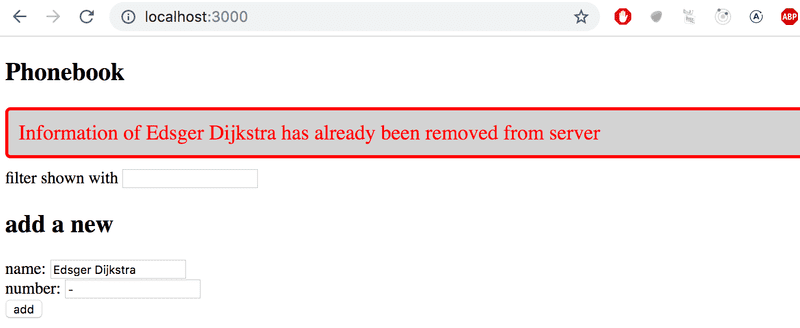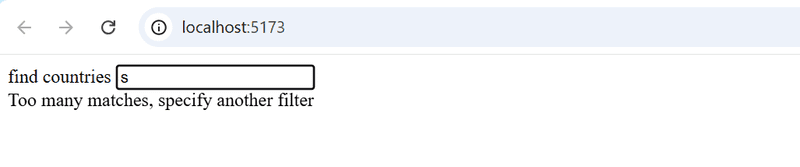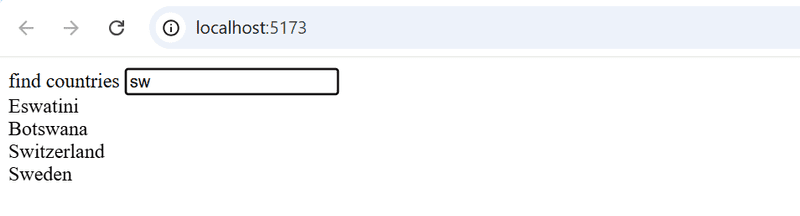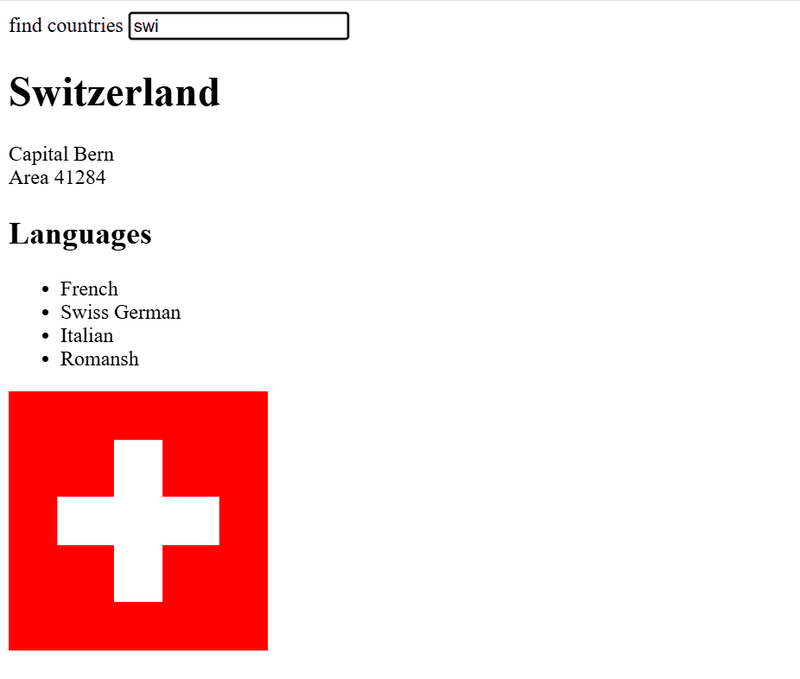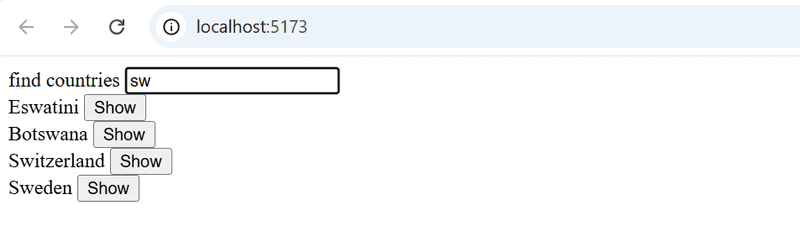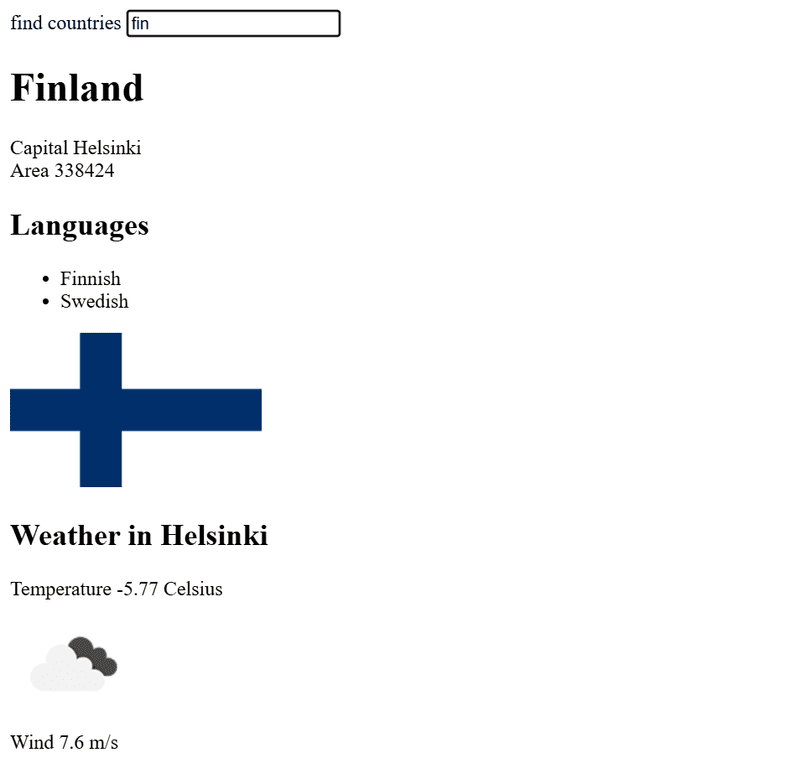e
Adding styles to React app
The appearance of our current Notes application is quite modest. In exercise 0.2, the assignment was to go through Mozilla's CSS tutorial.
Let's take a look at how we can add styles to a React application. There are several different ways of doing this and we will take a look at the other methods later on. First, we will add CSS to our application the old-school way; in a single file without using a CSS preprocessor (although this is not entirely true as we will learn later on).
Let's add a new index.css file under the src directory and then add it to the application by importing it in the main.jsx file:
import './index.css'Let's add the following CSS rule to the index.css file:
h1 {
color: green;
}CSS rules comprise of selectors and declarations. The selector defines which elements the rule should be applied to. The selector above is h1, which will match all of the h1 header tags in our application.
The declaration sets the color property to the value green.
One CSS rule can contain an arbitrary number of properties. Let's modify the previous rule to make the text cursive, by defining the font style as italic:
h1 {
color: green;
font-style: italic;}There are many ways of matching elements by using different types of CSS selectors.
If we wanted to target, let's say, each one of the notes with our styles, we could use the selector li, as all of the notes are wrapped inside li tags:
const Note = ({ note, toggleImportance }) => {
const label = note.important
? 'make not important'
: 'make important'
return (
<li>
{note.content}
<button onClick={toggleImportance}>{label}</button>
</li>
)
}Let's add the following rule to our style sheet (since my knowledge of elegant web design is close to zero, the styles don't make much sense):
li {
color: grey;
padding-top: 3px;
font-size: 15px;
}Using element types for defining CSS rules is slightly problematic. If our application contained other li tags, the same style rule would also be applied to them.
If we want to apply our style specifically to notes, then it is better to use class selectors.
In regular HTML, classes are defined as the value of the class attribute:
<li class="note">some text...</li>In React we have to use the className attribute instead of the class attribute. With this in mind, let's make the following changes to our Note component:
const Note = ({ note, toggleImportance }) => {
const label = note.important
? 'make not important'
: 'make important'
return (
<li className='note'> {note.content}
<button onClick={toggleImportance}>{label}</button>
</li>
)
}Class selectors are defined with the .classname syntax:
.note {
color: grey;
padding-top: 5px;
font-size: 15px;
}If you now add other li elements to the application, they will not be affected by the style rule above.
Improved error message
We previously implemented the error message that was displayed when the user tried to toggle the importance of a deleted note with the alert method. Let's implement the error message as its own React component.
The component is quite simple:
const Notification = ({ message }) => {
if (message === null) {
return null
}
return (
<div className='error'>
{message}
</div>
)
}If the value of the message prop is null, then nothing is rendered to the screen, and in other cases, the message gets rendered inside of a div element.
Let's add a new piece of state called errorMessage to the App component. Let's initialize it with some error message so that we can immediately test our component:
const App = () => {
const [notes, setNotes] = useState([])
const [newNote, setNewNote] = useState('')
const [showAll, setShowAll] = useState(true)
const [errorMessage, setErrorMessage] = useState('some error happened...')
// ...
return (
<div>
<h1>Notes</h1>
<Notification message={errorMessage} /> <div>
<button onClick={() => setShowAll(!showAll)}>
show {showAll ? 'important' : 'all' }
</button>
</div>
// ...
</div>
)
}Then let's add a style rule that suits an error message:
.error {
color: red;
background: lightgrey;
font-size: 20px;
border-style: solid;
border-radius: 5px;
padding: 10px;
margin-bottom: 10px;
}Now we are ready to add the logic for displaying the error message. Let's change the toggleImportanceOf function in the following way:
const toggleImportanceOf = id => {
const note = notes.find(n => n.id === id)
const changedNote = { ...note, important: !note.important }
noteService
.update(id, changedNote).then(returnedNote => {
setNotes(notes.map(note => note.id !== id ? note : returnedNote))
})
.catch(error => {
setErrorMessage( `Note '${note.content}' was already removed from server` ) setTimeout(() => { setErrorMessage(null) }, 5000) setNotes(notes.filter(n => n.id !== id))
})
}When the error occurs we add a descriptive error message to the errorMessage state. At the same time, we start a timer, that will set the errorMessage state to null after five seconds.
The result looks like this:
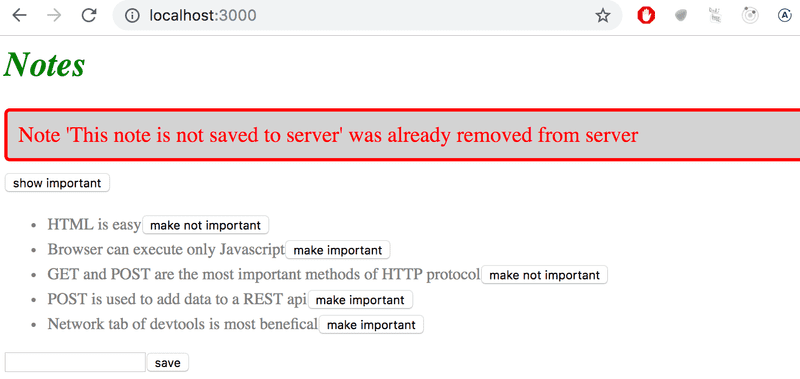
The code for the current state of our application can be found in the part2-7 branch on GitHub.
Inline styles
React also makes it possible to write styles directly in the code as so-called inline styles.
The idea behind defining inline styles is extremely simple. Any React component or element can be provided with a set of CSS properties as a JavaScript object through the style attribute.
CSS rules are defined slightly differently in JavaScript than in normal CSS files. Let's say that we wanted to give some element the color green and italic font. In CSS, it would look like this:
{
color: green;
font-style: italic;
}But as a React inline-style object it would look like this:
{
color: 'green',
fontStyle: 'italic'
}Every CSS property is defined as a separate property of the JavaScript object. Numeric values for pixels can be simply defined as integers. One of the major differences compared to regular CSS, is that hyphenated (kebab case) CSS properties are written in camelCase.
Let's add a footer component, Footer, to our application and define inline styles for it. The component is defined in the file components/Footer.jsx and used in the file App.jsx as follows:
const Footer = () => {
const footerStyle = {
color: 'green',
fontStyle: 'italic'
}
return (
<div style={footerStyle}>
<br />
<p>
Note app, Department of Computer Science, University of Helsinki 2025
</p>
</div>
)
}
export default Footerimport { useState, useEffect } from 'react'
import Footer from './components/Footer'import Note from './components/Note'
import Notification from './components/Notification'
import noteService from './services/notes'
const App = () => {
// ...
return (
<div>
<h1>Notes</h1>
<Notification message={errorMessage} />
// ...
<Footer /> </div>
)
}Inline styles come with certain limitations. For instance, so-called pseudo-classes can't be used straightforwardly.
Inline styles and some of the other ways of adding styles to React components go completely against the grain of old conventions. Traditionally, it has been considered best practice to entirely separate CSS from the content (HTML) and functionality (JavaScript). According to this older school of thought, the goal was to write CSS, HTML, and JavaScript into their separate files.
The philosophy of React is, in fact, the polar opposite of this. Since the separation of CSS, HTML, and JavaScript into separate files did not seem to scale well in larger applications, React bases the division of the application along the lines of its logical functional entities.
The structural units that make up the application's functional entities are React components. A React component defines the HTML for structuring the content, the JavaScript functions for determining functionality, and also the component's styling; all in one place. This is to create individual components that are as independent and reusable as possible.
The code of the final version of our application can be found in the part2-8 branch on GitHub.
Couple of important remarks
At the end of this part there are a few more challenging exercises. At this stage, you can skip the exercises if they are too much of a headache, we will come back to the same themes again later. The material is worth reading through in any case.
We have done one thing in our app that is masking away a very typical source of error.
We set the state notes to have initial value of an empty array:
const App = () => {
const [notes, setNotes] = useState([])
// ...
}This is a pretty natural initial value since the notes are a set, that is, there are many notes that the state will store.
If the state were only saving "one thing", a more appropriate initial value would be null denoting that there is nothing in the state at the start. Let's see what happens if we use this initial value:
const App = () => {
const [notes, setNotes] = useState(null)
// ...
}The app breaks down:
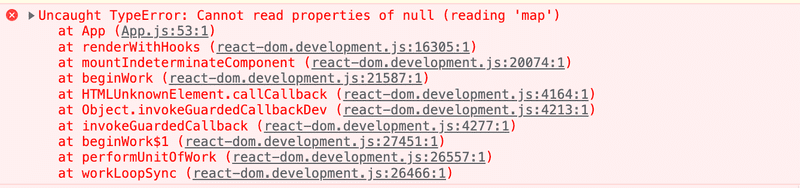
The error message gives the reason and location for the error. The code that caused the problems is the following:
// notesToShow gets the value of notes
const notesToShow = showAll
? notes
: notes.filter(note => note.important)
// ...
{notesToShow.map(note => <Note key={note.id} note={note} />
)}The error message is
Cannot read properties of null (reading 'map')The variable notesToShow is first assigned the value of the state notes and then the code tries to call method map to a nonexisting object, that is, to null.
What is the reason for that?
The effect hook uses the function setNotes to set notes to have the notes that the backend is returning:
useEffect(() => {
noteService
.getAll()
.then(initialNotes => {
setNotes(initialNotes) })
}, [])However the problem is that the effect is executed only after the first render. And because notes has the initial value of null:
const App = () => {
const [notes, setNotes] = useState(null)
// ...on the first render the following code gets executed:
notesToShow = notes
// ...
notesToShow.map(note => ...)and this blows up the app since we can not call method map of the value null.
When we set notes to be initially an empty array, there is no error since it is allowed to call map to an empty array.
So, the initialization of the state "masked" the problem that is caused by the fact that the data is not yet fetched from the backend.
Another way to circumvent the problem is to use conditional rendering and return null if the component state is not properly initialized:
const App = () => {
const [notes, setNotes] = useState(null) // ...
useEffect(() => {
noteService
.getAll()
.then(initialNotes => {
setNotes(initialNotes)
})
}, [])
// do not render anything if notes is still null
if (!notes) { return null }
// ...
} So on the first render, nothing is rendered. When the notes arrive from the backend, the effect used function setNotes to set the value of the state notes. This causes the component to be rendered again, and at the second render, the notes get rendered to the screen.
The method based on conditional rendering is suitable in cases where it is impossible to define the state so that the initial rendering is possible.
The other thing that we still need to have a closer look at is the second parameter of the useEffect:
useEffect(() => {
noteService
.getAll()
.then(initialNotes => {
setNotes(initialNotes)
})
}, [])The second parameter of useEffect is used to specify how often the effect is run. The principle is that the effect is always executed after the first render of the component and when the value of the second parameter changes.
If the second parameter is an empty array [], its content never changes and the effect is only run after the first render of the component. This is exactly what we want when we are initializing the app state from the server.
However, there are situations where we want to perform the effect at other times, e.g. when the state of the component changes in a particular way.
Consider the following simple application for querying currency exchange rates from the Exchange rate API:
import { useState, useEffect } from 'react'
import axios from 'axios'
const App = () => {
const [value, setValue] = useState('')
const [rates, setRates] = useState({})
const [currency, setCurrency] = useState(null)
useEffect(() => {
console.log('effect run, currency is now', currency)
// skip if currency is not defined
if (currency) {
console.log('fetching exchange rates...')
axios
.get(`https://open.er-api.com/v6/latest/${currency}`)
.then(response => {
setRates(response.data.rates)
})
}
}, [currency])
const handleChange = (event) => {
setValue(event.target.value)
}
const onSearch = (event) => {
event.preventDefault()
setCurrency(value)
}
return (
<div>
<form onSubmit={onSearch}>
currency: <input value={value} onChange={handleChange} />
<button type="submit">exchange rate</button>
</form>
<pre>
{JSON.stringify(rates, null, 2)}
</pre>
</div>
)
}
export default AppThe user interface of the application has a form, in the input field of which the name of the desired currency is written. If the currency exists, the application renders the exchange rates of the currency to other currencies:
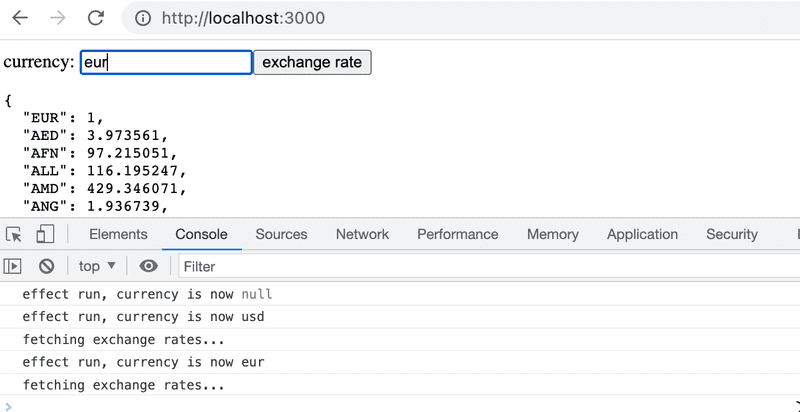
The application sets the name of the currency entered to the form to the state currency at the moment the button is pressed.
When the currency gets a new value, the application fetches its exchange rates from the API in the effect function:
const App = () => {
// ...
const [currency, setCurrency] = useState(null)
useEffect(() => {
console.log('effect run, currency is now', currency)
// skip if currency is not defined
if (currency) {
console.log('fetching exchange rates...')
axios
.get(`https://open.er-api.com/v6/latest/${currency}`)
.then(response => {
setRates(response.data.rates)
})
}
}, [currency]) // ...
}The useEffect hook now has [currency] as the second parameter. The effect function is therefore executed after the first render, and always after the table as its second parameter [currency] changes. That is, when the state currency gets a new value, the content of the table changes and the effect function is executed.
It is natural to choose null as the initial value for the variable currency, because currency represents a single item. The initial value null indicates that there is nothing in the state yet, and it is also easy to check with a simple if statement whether a value has been assigned to the variable. The effect has the following condition
if (currency) {
// exchange rates are fetched
}which prevents requesting the exchange rates just after the first render when the variable currency still has the initial value, i.e. a null value.
So if the user writes e.g. eur in the search field, the application uses Axios to perform an HTTP GET request to the address https://open.er-api.com/v6/latest/eur and stores the response in the rates state.
When the user then enters another value in the search field, e.g. usd, the effect function is executed again and the exchange rates of the new currency are requested from the API.
The way presented here for making API requests might seem a bit awkward. This particular application could have been made completely without using the useEffect, by making the API requests directly in the form submit handler function:
const onSearch = (event) => {
event.preventDefault()
axios
.get(`https://open.er-api.com/v6/latest/${value}`)
.then(response => {
setRates(response.data.rates)
})
}However, there are situations where that technique would not work. For example, you might encounter one such a situation in the exercise 2.20 where the use of useEffect could provide a solution. Note that this depends quite much on the approach you selected, e.g. the model solution does not use this trick.