b
Fundamentals of Web apps
Before we start programming, we will go through some principles of web development by examining an example application at https://studies.cs.helsinki.fi/exampleapp.
The application exists only to demonstrate some basic concepts of the course, and is, by no means, an example of how a modern web application should be made. On the contrary, it demonstrates some old techniques of web development, which could even be considered bad practices nowadays.
Code will conform to contemporary best practices from part 1 onwards.
Open the example application in your browser. Sometimes this takes a while.
The course material was done with and adapted for the Chrome browser.
The 1st rule of web development: Always keep the Developer Console open on your web browser. On macOS, open the console by pressing fn-F12 or option-cmd-i simultaneously. On Windows or Linux, open the console by pressing Fn-F12 or ctrl-shift-i simultaneously. The console can also be opened via the context menu.
Remember to always keep the Developer Console open when developing web applications.
The console looks like this:
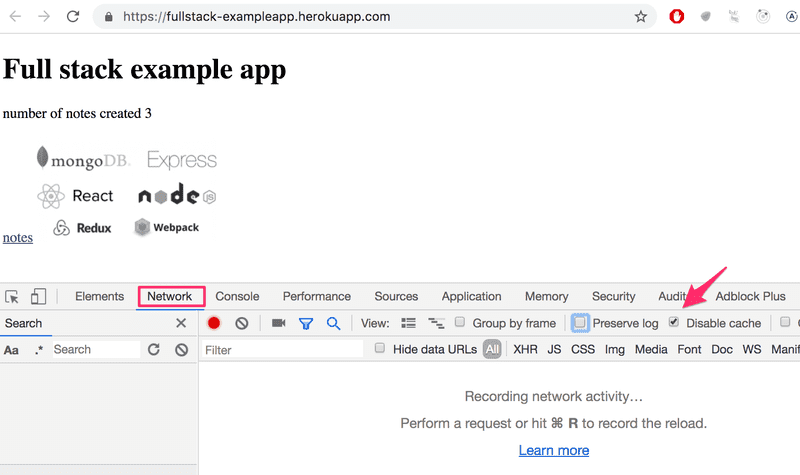
Make sure that the Network tab is open, and check the Disable cache option as shown. Preserve log can also be useful (it saves the logs printed by the application when the page is reloaded) as well as "Hide extension URLs"(hides requests of any extensions installed in the browser, not shown in the picture above).
NB: The most important tab is the Console tab. However, in this introduction, we will be using the Network tab quite a bit.
HTTP GET
The server and the web browser communicate with each other using the HTTP protocol. The Network tab shows how the browser and the server communicate.
When you reload the page (To refresh a webpage, on windows, press the Fn-F5 keys. On macOS, press command-R. Or press the ↻ symbol on your browser), the console will show that two events have happened:
- The browser has fetched the contents of the page studies.cs.helsinki.fi/exampleapp from the server
- And has downloaded the image kuva.png
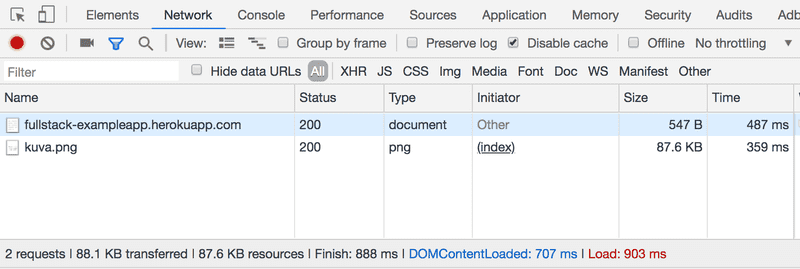
On a small screen, you might have to widen the console window to see these.
Clicking the first event reveals more information on what's happening:
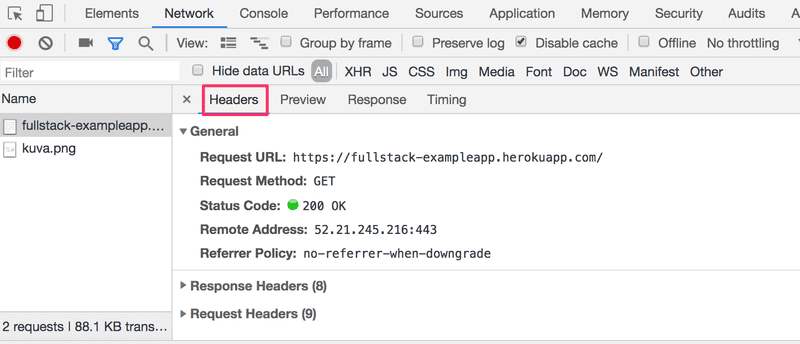
The upper part, General, shows that the browser requested the address https://studies.cs.helsinki.fi/exampleapp (though the address has changed slightly since this picture was taken) using the GET method, and that the request was successful, because the server response had the Status code 200.
The request and the server response have several headers:
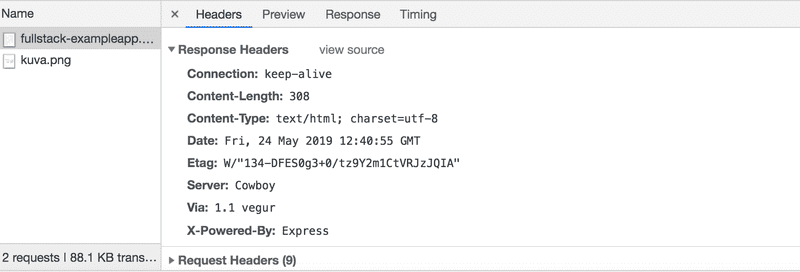
The Response headers on top tell us e.g. the size of the response in bytes and the exact time of the response. An important header Content-Type tells us that the response is a text file in utf-8 format and the contents of which have been formatted with HTML. This way the browser knows the response to be a regular HTML page and to render it to the browser 'like a web page'.
The Response tab shows the response data, a regular HTML page. The body section determines the structure of the page rendered to the screen:
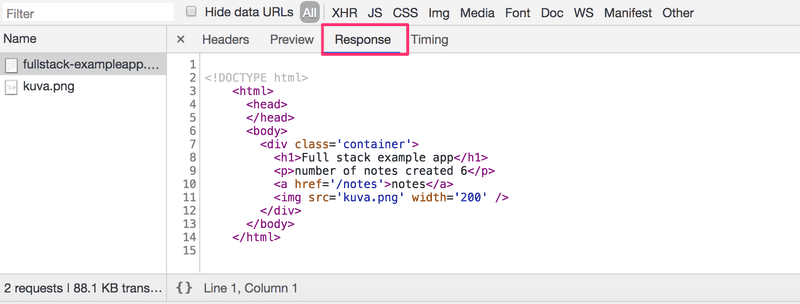
The page contains a div element, which in turn contains a heading, a link to the page notes, and an img tag, and displays the number of notes created.
Because of the img tag, the browser does a second HTTP request to fetch the image kuva.png from the server. The details of the request are as follows:
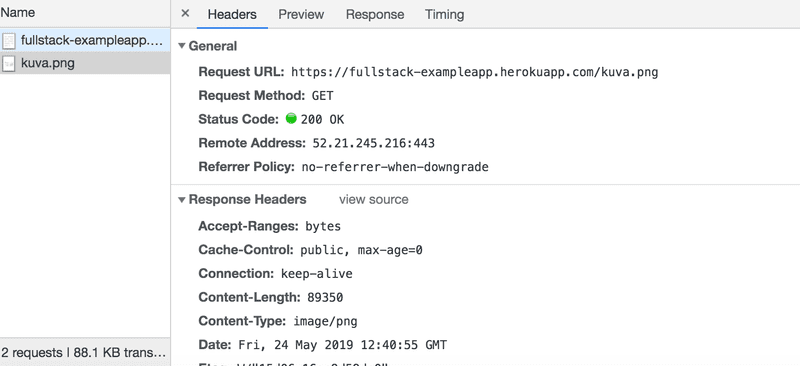
The request was made to the address https://studies.cs.helsinki.fi/exampleapp/kuva.png and its type is HTTP GET. The response headers tell us that the response size is 89350 bytes, and its Content-type is image/png, so it is a png image. The browser uses this information to render the image correctly to the screen.
The chain of events caused by opening the page https://studies.cs.helsinki.fi/exampleapp on a browser forms the following sequence diagram:
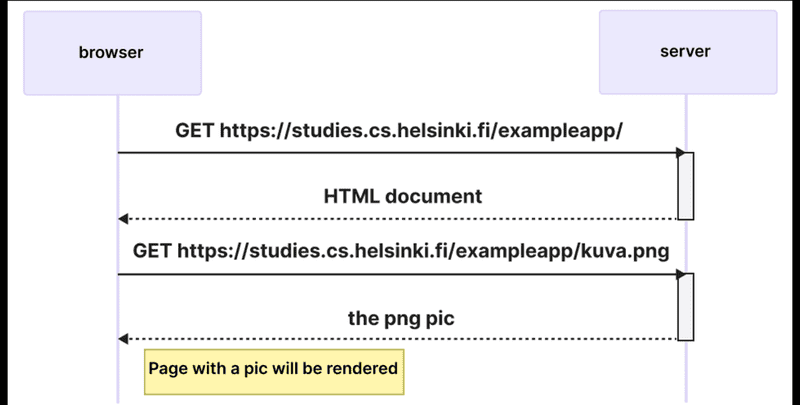
The sequence diagram visualizes how the browser and server are communicating over the time. The time flows in the diagram from top to bottom, so the diagram starts with the first request that the browser sends to server, followed by the response.
First, the browser sends an HTTP GET request to the server to fetch the HTML code of the page. The img tag in the HTML prompts the browser to fetch the image kuva.png. The browser renders the HTML page and the image to the screen.
Even though it is difficult to notice, the HTML page begins to render before the image has been fetched from the server.
Traditional web applications
The homepage of the example application works like a traditional web application. When entering the page, the browser fetches the HTML document detailing the structure and the textual content of the page from the server.
The server has formed this document somehow. The document can be a static text file saved into the server's directory. The server can also form the HTML documents dynamically according to the application's code, using, for example, data from a database. The HTML code of the example application has been formed dynamically because it contains information on the number of created notes.
The HTML code of the homepage is formed dynamically on the server as follows:
const getFrontPageHtml = noteCount => {
return `
<!DOCTYPE html>
<html>
<head>
</head>
<body>
<div class='container'>
<h1>Full stack example app</h1>
<p>number of notes created ${noteCount}</p>
<a href='/notes'>notes</a>
<img src='kuva.png' width='200' />
</div>
</body>
</html>
`
}
app.get('/', (req, res) => {
const page = getFrontPageHtml(notes.length)
res.send(page)
})You don't have to understand the code just yet.
The content of the HTML page has been saved as a template string or a string that allows for evaluating, for example, variables, like noteCount, in the midst of it. The dynamically changing part of the homepage, the number of saved notes (in the code noteCount), is replaced by the current number of notes (in the code notes.length) in the template string.
Writing HTML amid the code is of course not smart, but for old-school PHP programmers, it was a normal practice.
In traditional web applications, the browser is "dumb". It only fetches HTML data from the server, and all application logic is on the server. A server can be created using Java Spring , Python Flask or Ruby on Rails to name just a few examples.
The example uses Express library with Node.js. This course will use Node.js and Express to create web servers.
Running application logic in the browser
Keep the Developer Console open. Empty the console by clicking the 🚫 symbol, or by typing clear() in the console. Now when you go to the notes page, the browser does 4 HTTP requests:
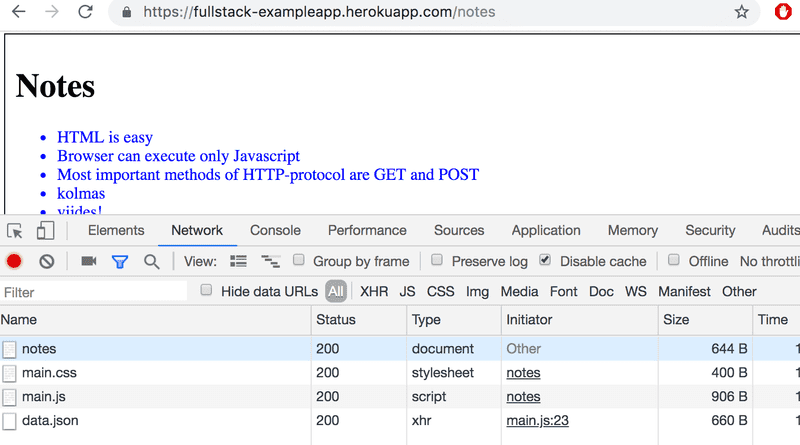
All of the requests have different types. The first request's type is document. It is the HTML code of the page, and it looks as follows:
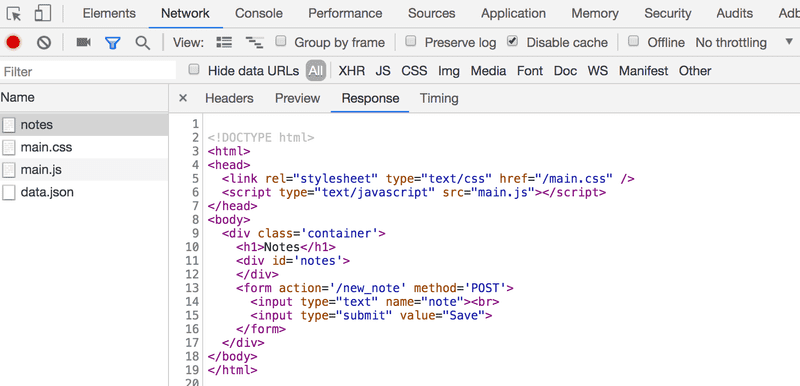
When we compare the page shown on the browser and the HTML code returned by the server, we notice that the code does not contain the list of notes. The head section of the HTML contains a script tag, which causes the browser to fetch a JavaScript file called main.js.
The JavaScript code looks as follows:
var xhttp = new XMLHttpRequest()
xhttp.onreadystatechange = function() {
if (this.readyState == 4 && this.status == 200) {
const data = JSON.parse(this.responseText)
console.log(data)
var ul = document.createElement('ul')
ul.setAttribute('class', 'notes')
data.forEach(function(note) {
var li = document.createElement('li')
ul.appendChild(li)
li.appendChild(document.createTextNode(note.content))
})
document.getElementById('notes').appendChild(ul)
}
}
xhttp.open('GET', '/data.json', true)
xhttp.send()The details of the code are not important right now, but some code has been included to spice up the images and the text. We will properly start coding in part 1. The sample code in this part is actually not relevant at all to the coding techniques of this course.
Some might wonder why xhttp-object is used instead of the modern fetch. This is due to not wanting to go into promises at all yet, and the code having a secondary role in this part. We will return to modern ways to make requests to the server in part 2.
Immediately after fetching the script tag, the browser begins to execute the code.
The last two lines instruct the browser to do an HTTP GET request to the server's address /data.json:
xhttp.open('GET', '/data.json', true)
xhttp.send()This is the bottom-most request shown on the Network tab.
We can try going to the address https://studies.cs.helsinki.fi/exampleapp/data.json straight from the browser:

There we find the notes in JSON "raw data". By default, Chromium-based browsers are not too good at displaying JSON data. Plugins can be used to handle the formatting. Install, for example, JSONView on Chrome, and reload the page. The data is now nicely formatted:
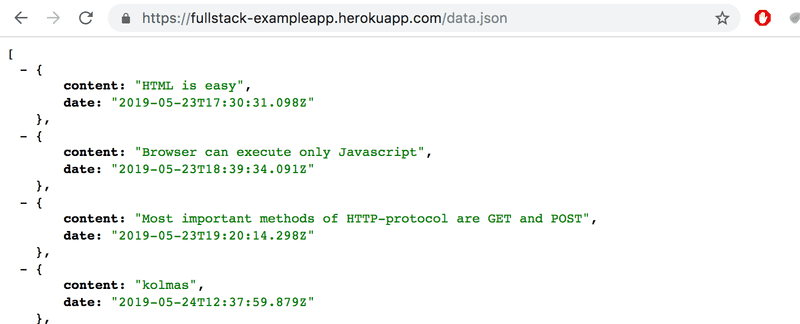
So, the JavaScript code of the notes page above downloads the JSON data containing the notes, and forms a bullet-point list from the note contents:
This is done by the following code:
const data = JSON.parse(this.responseText)
console.log(data)
var ul = document.createElement('ul')
ul.setAttribute('class', 'notes')
data.forEach(function(note) {
var li = document.createElement('li')
ul.appendChild(li)
li.appendChild(document.createTextNode(note.content))
})
document.getElementById('notes').appendChild(ul)The code first creates an unordered list with a ul-tag...
var ul = document.createElement('ul')
ul.setAttribute('class', 'notes')...and then adds one li-tag for each note. Only the content field of each note becomes the contents of the li-tag. The timestamps found in the raw data are not used for anything here.
data.forEach(function(note) {
var li = document.createElement('li')
ul.appendChild(li)
li.appendChild(document.createTextNode(note.content))
})Now open the Console tab on your Developer Console:

By clicking the little triangle at the beginning of the line, you can expand the text on the console.
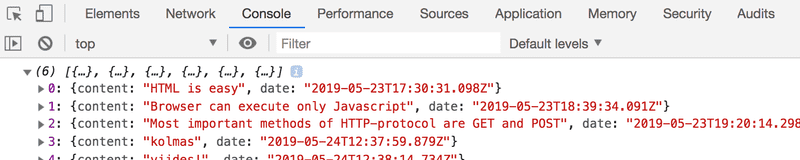
This output on the console is caused by the console.log command in the code:
const data = JSON.parse(this.responseText)
console.log(data)So, after receiving data from the server, the code prints it to the console.
The Console tab and the console.log command will become very familiar to you during the course.
Event handlers and Callback functions
The structure of this code is a bit odd:
var xhttp = new XMLHttpRequest()
xhttp.onreadystatechange = function() {
// code that takes care of the server response
}
xhttp.open('GET', '/data.json', true)
xhttp.send()The request to the server is sent on the last line, but the code to handle the response can be found further up. What's going on?
xhttp.onreadystatechange = function () {On this line, an event handler for the event onreadystatechange is defined for the xhttp object doing the request. When the state of the object changes, the browser calls the event handler function. The function code checks that the readyState equals 4 (which depicts the situation The operation is complete) and that the HTTP status code of the response is 200.
xhttp.onreadystatechange = function() {
if (this.readyState == 4 && this.status == 200) {
// code that takes care of the server response
}
}The mechanism of invoking event handlers is very common in JavaScript. Event handler functions are called callback functions. The application code does not invoke the functions itself, but the runtime environment - the browser - invokes the function at an appropriate time when the event has occurred.
Document Object Model or DOM
We can think of HTML pages as implicit tree structures.
html
head
link
script
body
div
h1
div
ul
li
li
li
form
input
inputThe same treelike structure can be seen on the console's Elements tab.
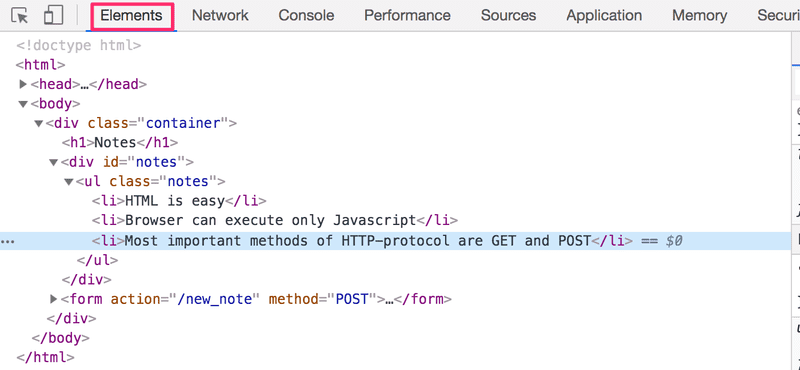
The functioning of the browser is based on the idea of depicting HTML elements as a tree.
Document Object Model, or DOM, is an Application Programming Interface (API) that enables programmatic modification of the element trees corresponding to web pages.
The JavaScript code introduced in the previous chapter used the DOM-API to add a list of notes to the page.
The following code creates a new node, assigns it to the variable ul, and adds some child nodes to it:
var ul = document.createElement('ul')
data.forEach(function(note) {
var li = document.createElement('li')
ul.appendChild(li)
li.appendChild(document.createTextNode(note.content))
})Finally, the tree branch of the ul variable is connected to its proper place in the HTML tree of the whole page:
document.getElementById('notes').appendChild(ul)Manipulating the document object from console
The topmost node of the DOM tree of an HTML document is called the document object. We can perform various operations on a webpage using the DOM-API. You can access the document object by typing document into the Console tab:
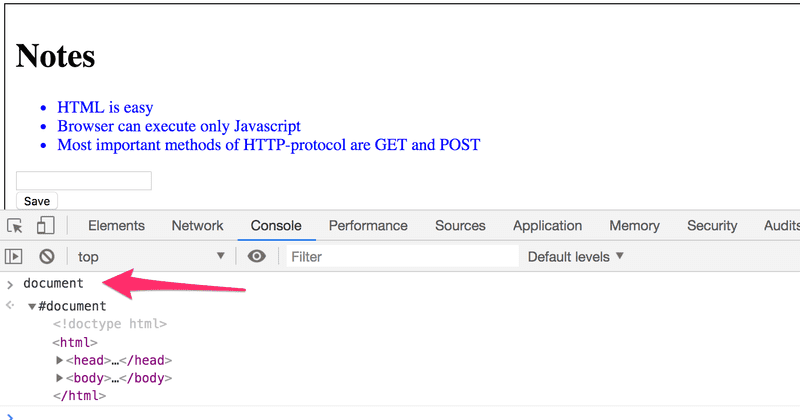
Let's add a new note to the page from the console.
First, we'll get the list of notes from the page. The list is in the first ul-element of the page:
list = document.getElementsByTagName('ul')[0]Then create a new li-element and add some text content to it:
newElement = document.createElement('li')
newElement.textContent = 'Page manipulation from console is easy'And add the new li-element to the list:
list.appendChild(newElement)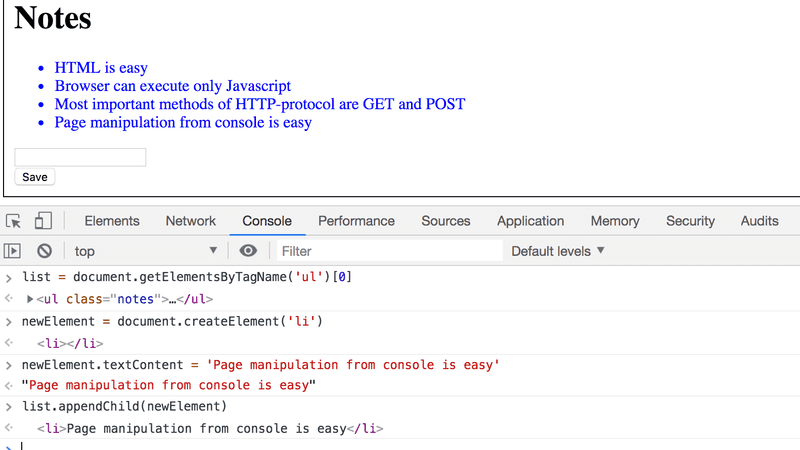
Even though the page updates on your browser, the changes are not permanent. If the page is reloaded, the new note will disappear, because the changes were not pushed to the server. The JavaScript code the browser fetches will always create the list of notes based on JSON data from the address https://studies.cs.helsinki.fi/exampleapp/data.json.
CSS
The head element of the HTML code of the Notes page contains a link tag, which determines that the browser must fetch a CSS style sheet from the address main.css.
Cascading Style Sheets, or CSS, is a style sheet language used to determine the appearance of web pages.
The fetched CSS file looks as follows:
.container {
padding: 10px;
border: 1px solid;
}
.notes {
color: blue;
}The file defines two class selectors. These are used to select certain parts of the page and to define styling rules to style them.
A class selector definition always starts with a period and contains the name of the class.
Classes are attributes, which can be added to HTML elements.
CSS attributes can be examined in the Elements tab of the console:
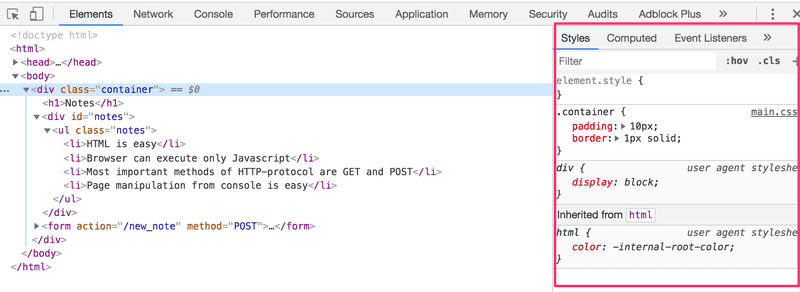
The outermost div element has the class container. The ul element containing the list of notes has the class notes.
The CSS rule defines that elements with the container class will be outlined with a one-pixel wide border. It also sets 10-pixel padding on the element. This adds some empty space between the element's content and the border.
The second CSS rule sets the text color of the notes class as blue.
HTML elements can also have other attributes apart from classes. The div element containing the notes has an id attribute. JavaScript code uses the id to find the element.
The Elements tab of the console can be used to change the styles of the elements.
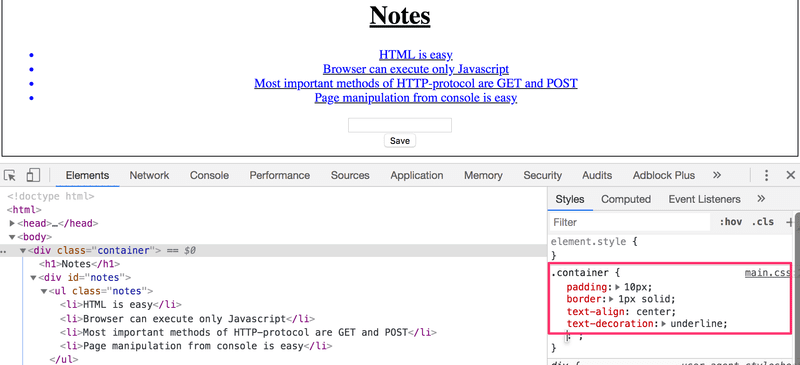
Changes made on the console will not be permanent. If you want to make lasting changes, they must be saved to the CSS style sheet on the server.
Loading a page containing JavaScript - review
Let's review what happens when the page https://studies.cs.helsinki.fi/exampleapp/notes is opened on the browser.
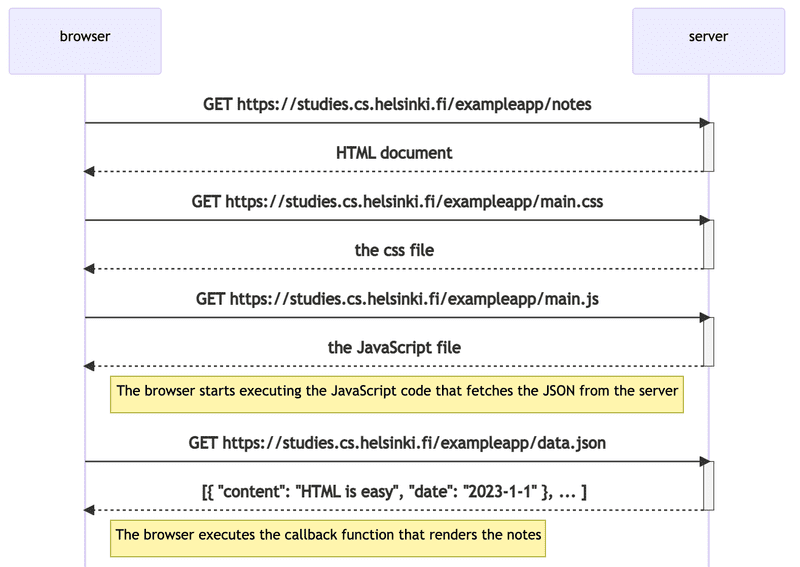
- The browser fetches the HTML code defining the content and the structure of the page from the server using an HTTP GET request.
- Links in the HTML code cause the browser to also fetch the CSS style sheet main.css...
- ...and the JavaScript code file main.js
- The browser executes the JavaScript code. The code makes an HTTP GET request to the address https://studies.cs.helsinki.fi/exampleapp/data.json, which returns the notes as JSON data.
- When the data has been fetched, the browser executes an event handler, which renders the notes to the page using the DOM-API.
Forms and HTTP POST
Next, let's examine how adding a new note is done.
The Notes page contains a form element.
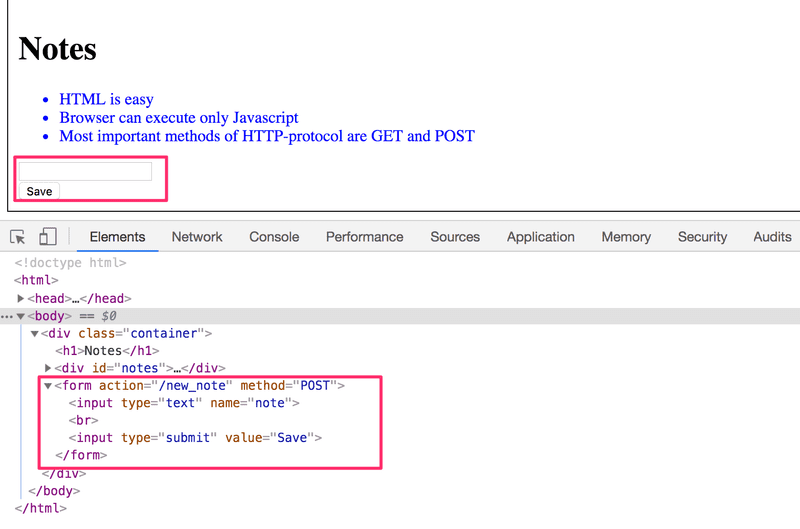
When the button on the form is clicked, the browser will send the user input to the server. Let's open the Network tab and see what submitting the form looks like:
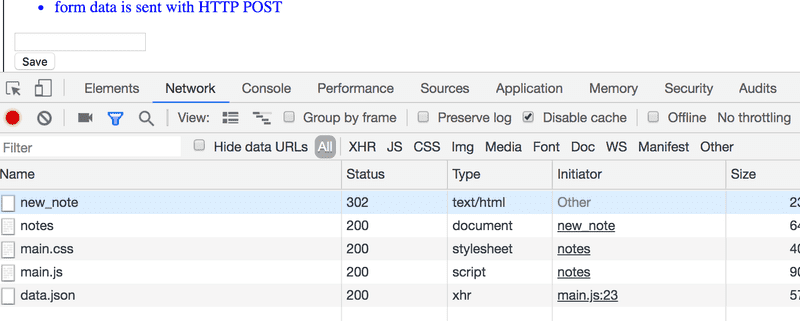
Surprisingly, submitting the form causes no fewer than five HTTP requests. The first one is the form submit event. Let's zoom into it:
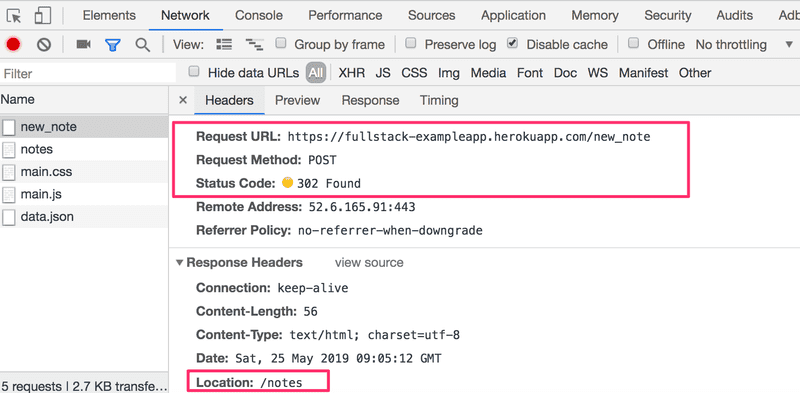
It is an HTTP POST request to the server address new_note. The server responds with HTTP status code 302. This is a URL redirect, with which the server asks the browser to perform a new HTTP GET request to the address defined in the header's Location - the address notes.
So, the browser reloads the Notes page. The reload causes three more HTTP requests: fetching the style sheet (main.css), the JavaScript code (main.js), and the raw data of the notes (data.json).
The Network tab also shows the data submitted with the form. You can view the data by first selecting the request name and then checking the Payload tab:
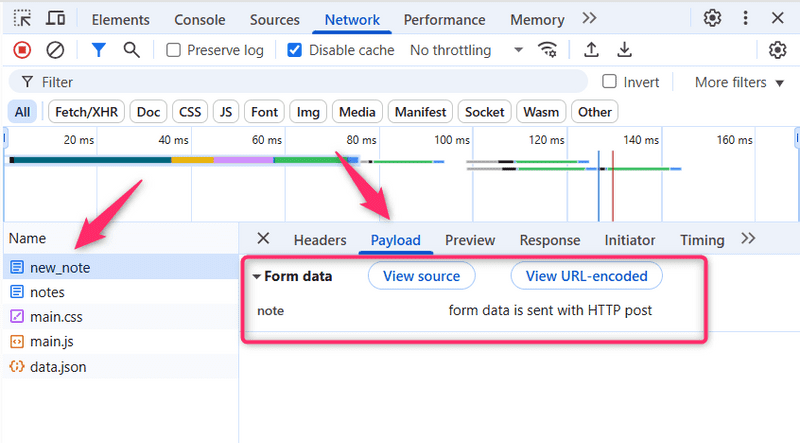
The Form tag has attributes action and method, which define that submitting the form is done as an HTTP POST request to the address new_note.
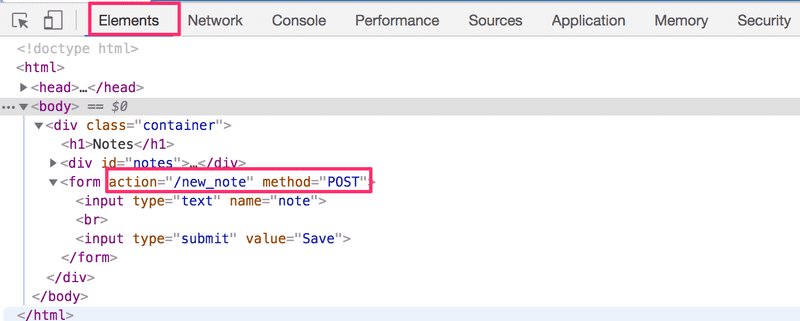
The code on the server responsible for the POST request is quite simple (NB: this code is on the server, and not on the JavaScript code fetched by the browser):
app.post('/new_note', (req, res) => {
notes.push({
content: req.body.note,
date: new Date(),
})
return res.redirect('/notes')
})Data is sent as the body of the POST request.
The server can access the data by accessing the req.body field of the request object req.
The server creates a new note object, and adds it to an array called notes.
notes.push({
content: req.body.note,
date: new Date(),
})Each note object has two fields: content containing the actual content of the note, and date containing the date and time the note was created.
The server does not save new notes to a database, so new notes disappear when the server is restarted.
AJAX
The Notes page of the application follows an early-nineties style of web development and uses "Ajax". As such, it's on the crest of the wave of early 2000s web technology.
AJAX (Asynchronous JavaScript and XML) is a term introduced in February 2005 on the back of advancements in browser technology to describe a new revolutionary approach that enabled the fetching of content to web pages using JavaScript included within the HTML, without the need to rerender the page.
Before the AJAX era, all web pages worked like the traditional web application we saw earlier in this chapter. All of the data shown on the page was fetched with the HTML code generated by the server.
The Notes page uses AJAX to fetch the notes data. Submitting the form still uses the traditional mechanism of submitting web forms.
The application URLs reflect the old, carefree times. JSON data is fetched from the URL https://studies.cs.helsinki.fi/exampleapp/data.json and new notes are sent to the URL https://studies.cs.helsinki.fi/exampleapp/new_note. Nowadays URLs like these would not be considered acceptable, as they don't follow the generally acknowledged conventions of RESTful APIs, which we'll look into more in part 3.
The thing termed AJAX is now so commonplace that it's taken for granted. The term has faded into oblivion, and the new generation has not even heard of it.
Single page app
In our example app, the home page works like a traditional webpage: All of the logic is on the server, and the browser only renders the HTML as instructed.
The Notes page gives some of the responsibility, generating the HTML code for existing notes, to the browser. The browser tackles this task by executing the JavaScript code it fetched from the server. The code fetches the notes from the server as JSON data and adds HTML elements for displaying the notes to the page using the DOM-API.
In recent years, the Single-page application (SPA) style of creating web applications has emerged. SPA-style websites don't fetch all of their pages separately from the server like our sample application does, but instead comprise only one HTML page fetched from the server, the contents of which are manipulated with JavaScript that executes in the browser.
The Notes page of our application bears some resemblance to SPA-style apps, but it's not quite there yet. Even though the logic for rendering the notes is run on the browser, the page still uses the traditional way of adding new notes. The data is sent to the server via the form's submit, and the server instructs the browser to reload the Notes page with a redirect.
A single-page app version of our example application can be found at https://studies.cs.helsinki.fi/exampleapp/spa. At first glance, the application looks exactly the same as the previous one. The HTML code is almost identical, but the JavaScript file is different (spa.js) and there is a small change in how the form-tag is defined:
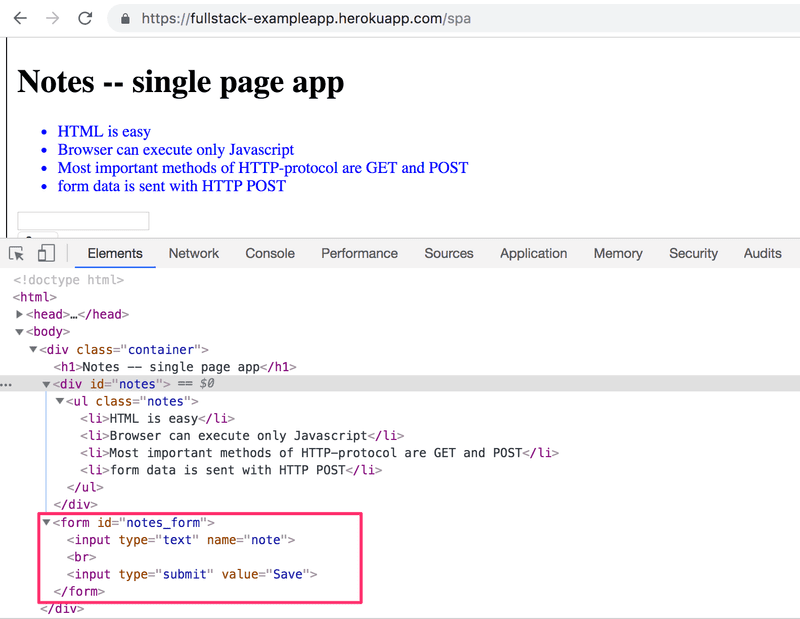
The form has no action or method attributes to define how and where to send the input data.
Open the Network tab and empty it. When you now create a new note, you'll notice that the browser sends only one request to the server.
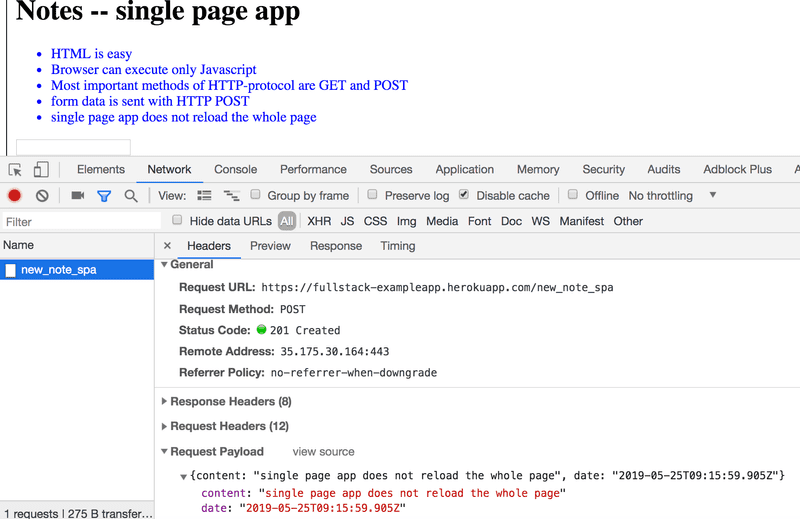
The POST request to the address new_note_spa contains the new note as JSON data containing both the content of the note (content) and the timestamp (date):
{
content: "single page app does not reload the whole page",
date: "2019-05-25T15:15:59.905Z"
}The Content-Type header of the request tells the server that the included data is represented in JSON format.
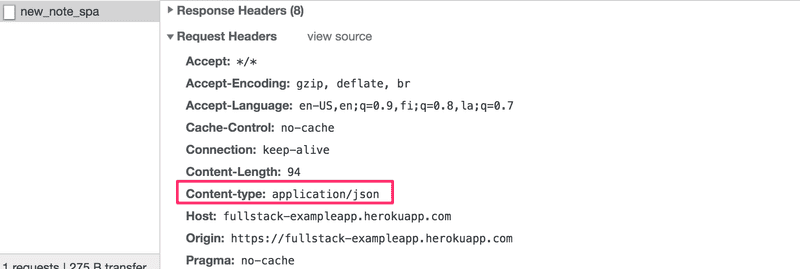
Without this header, the server would not know how to correctly parse the data.
The server responds with status code 201 created. This time the server does not ask for a redirect, the browser stays on the same page, and it sends no further HTTP requests.
The SPA version of the app does not traditionally send the form data, but instead uses the JavaScript code it fetched from the server. We'll look into this code a bit, even though understanding all the details of it is not important just yet.
var form = document.getElementById('notes_form')
form.onsubmit = function(e) {
e.preventDefault()
var note = {
content: e.target.elements[0].value,
date: new Date(),
}
notes.push(note)
e.target.elements[0].value = ''
redrawNotes()
sendToServer(note)
}The command document.getElementById('notes_form') instructs the code to fetch a reference to the HTML form element on the page that has the ID "notes_form" and to register an event handler to handle the form's submit event. The event handler immediately calls the method e.preventDefault() to prevent the default handling of form's submit. The default method would send the data to the server and cause a new GET request, which we don't want to happen.
Then the event handler creates a new note, adds it to the notes list with the command notes.push(note), rerenders the note list on the page and sends the new note to the server.
The code for sending the note to the server is as follows:
var sendToServer = function(note) {
var xhttpForPost = new XMLHttpRequest()
// ...
xhttpForPost.open('POST', '/new_note_spa', true)
xhttpForPost.setRequestHeader('Content-type', 'application/json')
xhttpForPost.send(JSON.stringify(note))
}The code determines that the data is to be sent with an HTTP POST request and the data type is to be JSON. The data type is determined with a Content-type header. Then the data is sent as JSON string.
The application code is available at https://github.com/mluukkai/example_app. It's worth remembering that the application is only meant to demonstrate the concepts of the course. The code follows a poor style of development in some measures, and should not be used as an example when creating your applications. The same is true for the URLs used. The URL new_note_spa that new notes are sent to, does not adhere to current best practices.
JavaScript-libraries
The sample app is done with so-called vanilla JavaScript, using only the DOM-API and JavaScript to manipulate the structure of the pages.
Instead of using JavaScript and the DOM-API only, different libraries containing tools that are easier to work with compared to the DOM-API are often used to manipulate pages. One of these libraries is the ever-so-popular jQuery.
jQuery was developed back when web applications mainly followed the traditional style of the server generating HTML pages, the functionality of which was enhanced on the browser side using JavaScript written with jQuery. One of the reasons for the success of jQuery was its so-called cross-browser compatibility. The library worked regardless of the browser or the company that made it, so there was no need for browser-specific solutions. Nowadays using jQuery is not as justified given the advancement of JavaScript, and the most popular browsers generally support basic functionalities well.
The rise of the single-page app brought several more "modern" ways of web development than jQuery. The favorite of the first wave of developers was BackboneJS. After its launch in 2012, Google's AngularJS quickly became almost the de facto standard of modern web development.
However, the popularity of Angular plummeted in October 2014 after the Angular team announced that support for version 1 will end, and that Angular 2 will not be backwards compatible with the first version. Angular 2 and the newer versions have not received too warm of a welcome.
Currently, the most popular tool for implementing the browser-side logic of web applications is Facebook's React library. During this course, we will get familiar with React and the Redux library, which are frequently used together.
The status of React seems strong, but the world of JavaScript is ever-changing. For example, recently a newcomer - VueJS - has been capturing some interest.
Full-stack web development
What does the name of the course, Full stack web development, mean? Full stack is a buzzword that everyone talks about, but no one knows what it means. Or at least, there is no agreed-upon definition for the term.
Practically all web applications have (at least) two "layers": the browser, being closer to the end-user, is the top layer, and the server the bottom one. There is often also a database layer below the server. We can therefore think of the architecture of a web application as a stack of layers.
Often, we also talk about the frontend and the backend. The browser is the frontend, and the JavaScript that runs on the browser is the frontend code. The server on the other hand is the backend.
In the context of this course, full-stack web development means that we focus on all parts of the application: the frontend, the backend, and the database. Sometimes the software on the server and its operating system are seen as parts of the stack, but we won't go into those.
We will code the backend with JavaScript, using the Node.js runtime environment. Using the same programming language on multiple layers of the stack gives full-stack web development a whole new dimension. However, it's not a requirement of full-stack web development to use the same programming language (JavaScript) for all layers of the stack.
It used to be more common for developers to specialize in one layer of the stack, for example, the backend. Technologies on the backend and the frontend were quite different. With the Full stack trend, it has become common for developers to be proficient in all layers of the application and the database. Oftentimes, full-stack developers must also have enough configuration and administration skills to operate their applications, for example, in the cloud.
JavaScript fatigue
Full-stack web development is challenging in many ways. Things are happening in many places at once, and debugging is quite a bit harder than with regular desktop applications. JavaScript does not always work as you'd expect it to (compared to many other languages), and the asynchronous way its runtime environments work causes all sorts of challenges. Communicating on the web requires knowledge of the HTTP protocol. One must also handle databases and server administration and configuration. It would also be good to know enough CSS to make applications at least somewhat presentable.
The world of JavaScript develops fast, which brings its own set of challenges. Tools, libraries and the language itself are under constant development. Some are starting to get tired of the constant change, and have coined a term for it: JavaScript fatigue. See How to Manage JavaScript Fatigue on auth0 or JavaScript fatigue on Medium.
You will suffer from JavaScript fatigue yourself during this course. Fortunately for us, there are a few ways to smooth the learning curve, and we can start with coding instead of configuration. We can't avoid configuration completely, but we can merrily push ahead in the next few weeks while avoiding the worst of configuration hells.