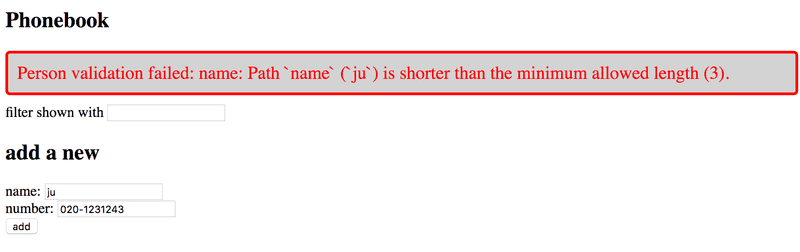d
Validation and ESLint
There are usually constraints that we want to apply to the data that is stored in our application's database. Our application shouldn't accept notes that have a missing or empty content property. The validity of the note is checked in the route handler:
app.post('/api/notes', (request, response) => {
const body = request.body
if (!body.content) { return response.status(400).json({ error: 'content missing' }) }
// ...
})If the note does not have the content property, we respond to the request with the status code 400 bad request.
One smarter way of validating the format of the data before it is stored in the database is to use the validation functionality available in Mongoose.
We can define specific validation rules for each field in the schema:
const noteSchema = new mongoose.Schema({
content: { type: String, minLength: 5, required: true }, important: Boolean
})The content field is now required to be at least five characters long and it is set as required, meaning that it can not be missing. We have not added any constraints to the important field, so its definition in the schema has not changed.
The minLength and required validators are built-in and provided by Mongoose. The Mongoose custom validator functionality allows us to create new validators if none of the built-in ones cover our needs.
If we try to store an object in the database that breaks one of the constraints, the operation will throw an exception. Let's change our handler for creating a new note so that it passes any potential exceptions to the error handler middleware:
app.post('/api/notes', (request, response, next) => { const body = request.body
const note = new Note({
content: body.content,
important: body.important || false,
})
note.save()
.then(savedNote => {
response.json(savedNote)
})
.catch(error => next(error))})Let's expand the error handler to deal with these validation errors:
const errorHandler = (error, request, response, next) => {
console.error(error.message)
if (error.name === 'CastError') {
return response.status(400).send({ error: 'malformatted id' })
} else if (error.name === 'ValidationError') { return response.status(400).json({ error: error.message }) }
next(error)
}When validating an object fails, we return the following default error message from Mongoose:
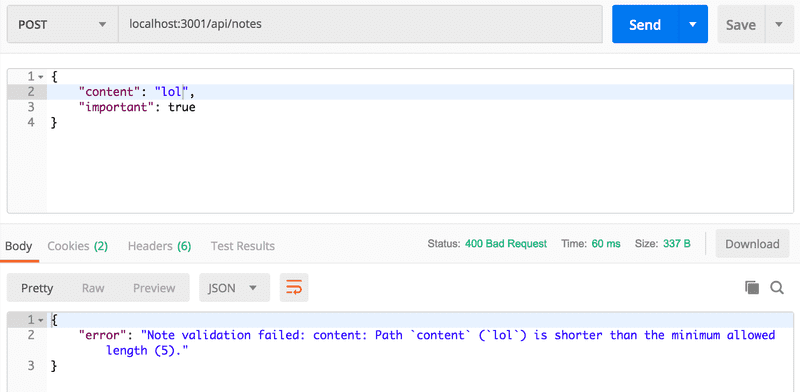
Deploying the database backend to production
The application should work almost as-is in Fly.io/Render. We do not have to generate a new production build of the frontend since changes thus far were only on our backend.
The environment variables defined in dotenv will only be used when the backend is not in production mode, i.e. Fly.io or Render.
For production, we have to set the database URL in the service that is hosting our app.
In Fly.io that is done fly secrets set:
fly secrets set MONGODB_URI='mongodb+srv://fullstack:thepasswordishere@cluster0.a5qfl.mongodb.net/noteApp?retryWrites=true&w=majority'When the app is being developed, it is more than likely that something fails. Eg. when I deployed my app for the first time with the database, not a single note was seen:
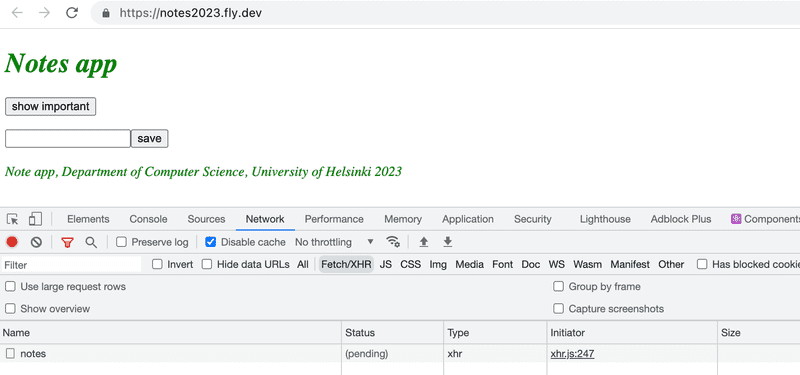
The network tab of the browser console revealed that fetching the notes did not succeed, the request just remained for a long time in the pending state until it failed with status code 502.
The browser console has to be open all the time!
It is also vital to follow continuously the server logs. The problem became obvious when the logs were opened with fly logs:

The database url was undefined, so the command fly secrets set MONGODB_URI was forgotten.
You will also need to whitelist the fly.io app's IP address in MongoDB Atlas. If you don't MongoDB will refuse the connection.
Sadly, fly.io does not provide you a dedicated IPv4 address for your app, so you will need to allow all IP addresses in MongoDB Atlas.
When using Render, the database url is given by defining the proper env in the dashboard:
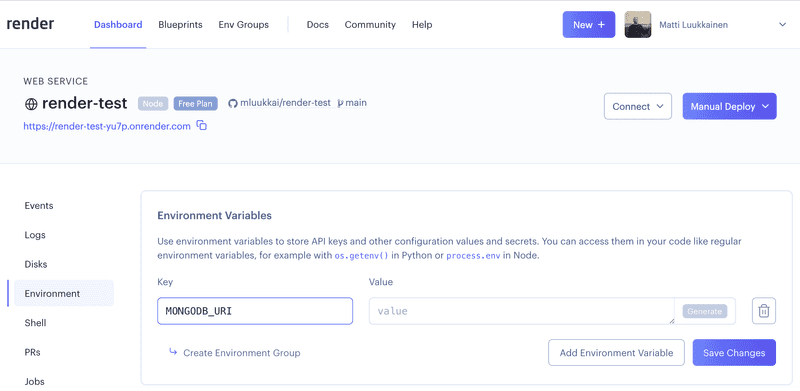
The Render Dashboard shows the server logs:
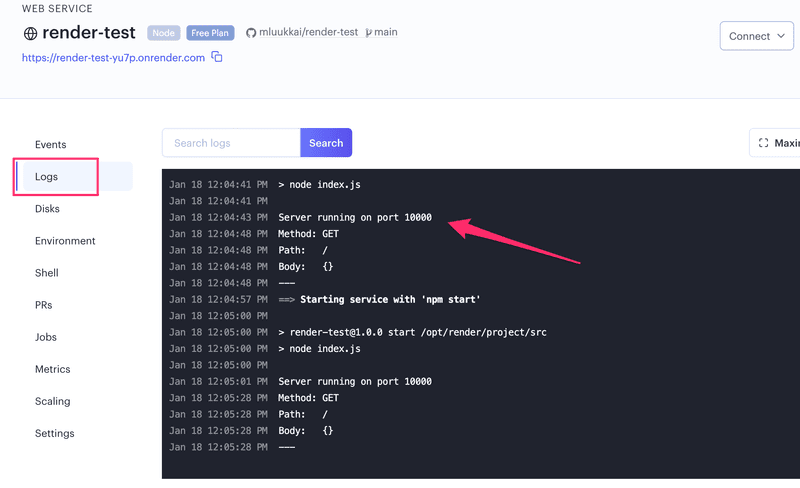
You can find the code for our current application in its entirety in the part3-6 branch of this GitHub repository.
Lint
Before we move on to the next part, we will take a look at an important tool called lint. Wikipedia says the following about lint:
Generically, lint or a linter is any tool that detects and flags errors in programming languages, including stylistic errors. The term lint-like behavior is sometimes applied to the process of flagging suspicious language usage. Lint-like tools generally perform static analysis of source code.
In compiled statically typed languages like Java, IDEs like NetBeans can point out errors in the code, even ones that are more than just compile errors. Additional tools for performing static analysis like checkstyle, can be used for expanding the capabilities of the IDE to also point out problems related to style, like indentation.
In the JavaScript universe, the current leading tool for static analysis (aka "linting") is ESlint.
Let's add ESLint as a development dependency for the backend. Development dependencies are tools that are only needed during the development of the application. For example, tools related to testing are such dependencies. When the application is run in production mode, development dependencies are not needed.
Install ESLint as a development dependency for the backend with the command:
npm install eslint @eslint/js --save-devThe contents of the package.json file will change as follows:
{
//...
"dependencies": {
"dotenv": "^16.4.7",
"express": "^5.1.0",
"mongoose": "^8.11.0"
},
"devDependencies": { "@eslint/js": "^9.22.0", "eslint": "^9.22.0" }
}The command added a devDependencies section to the file and included the packages eslint and @eslint/js, and installed the required libraries into the node_modules directory.
After this we can initialize a default ESlint configuration with the command:
npx eslint --initWe will answer all of the questions:
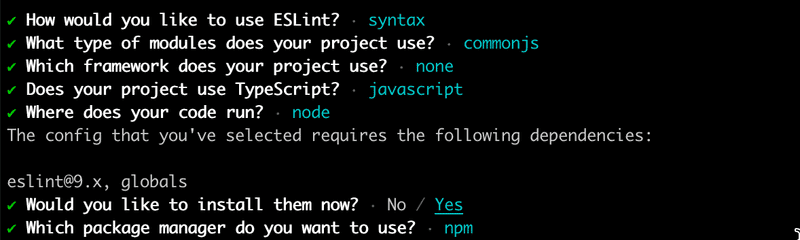
The configuration will be saved in the generated eslint.config.mjs file.
Formatting the Configuration File
Let's reformat the configuration file eslint.config.mjs from its current form to the following:
import globals from 'globals'
export default [
{
files: ['**/*.js'],
languageOptions: {
sourceType: 'commonjs',
globals: { ...globals.node },
ecmaVersion: 'latest',
},
},
]So far, our ESLint configuration file defines the files option with ["**/*.js"], which tells ESLint to look at all JavaScript files in our project folder. The languageOptions property specifies options related to language features that ESLint should expect, in which we defined the sourceType option as "commonjs". This indicates that the JavaScript code in our project uses the CommonJS module system, allowing ESLint to parse the code accordingly.
The globals property specifies global variables that are predefined. The spread operator applied here tells ESLint to include all global variables defined in the globals.node settings such as the process. In the case of browser code we would define here globals.browser to allow browser specific global variables like window, and document.
Finally, the ecmaVersion property is set to "latest". This sets the ECMAScript version to the latest available version, meaning ESLint will understand and properly lint the latest JavaScript syntax and features.
We want to make use of ESLint's recommended settings along with our own. The @eslint/js package we installed earlier provides us with predefined configurations for ESLint. We'll import it and enable it in the configuration file:
import globals from 'globals'
import js from '@eslint/js'// ...
export default [
js.configs.recommended, {
// ...
},
]We've added the js.configs.recommended to the top of the configuration array, this ensures that ESLint's recommended settings are applied first before our own custom options.
Let's continue building the configuration file. Install a plugin that defines a set of code style-related rules:
npm install --save-dev @stylistic/eslint-pluginImport and enable the plugin, and add these four code style rules:
import globals from 'globals'
import js from '@eslint/js'
import stylisticJs from '@stylistic/eslint-plugin'
export default [
{
// ...
plugins: { '@stylistic/js': stylisticJs, }, rules: { '@stylistic/js/indent': ['error', 2], '@stylistic/js/linebreak-style': ['error', 'unix'], '@stylistic/js/quotes': ['error', 'single'], '@stylistic/js/semi': ['error', 'never'], }, },
]The plugins property provides a way to extend ESLint's functionality by adding custom rules, configurations, and other capabilities that are not available in the core ESLint library. We've installed and enabled the @stylistic/eslint-plugin, which adds JavaScript stylistic rules for ESLint. In addition, rules for indentation, line breaks, quotes, and semicolons have been added. These four rules are all defined in the Eslint styles plugin.
Note for Windows users: The linebreak style is set to unix in the style rules. It is recommended to use Unix-style linebreaks (\n) regardless of your operating system, as they are compatible with most modern operating systems and facilitate collaboration when multiple people are working on the same files. If you are using Windows-style linebreaks, ESLint will produce the following errors: Expected linebreaks to be 'LF' but found 'CRLF'. In this case, configure Visual Studio Code to use Unix-style linebreaks by following this guide.
Running the Linter
Inspecting and validating a file like index.js can be done with the following command:
npx eslint index.jsIt is recommended to create a separate npm script for linting:
{
// ...
"scripts": {
"start": "node index.js",
"dev": "node --watch index.js",
"test": "echo \"Error: no test specified\" && exit 1",
"lint": "eslint ." // ...
},
// ...
}Now the npm run lint command will check every file in the project.
Files in the dist directory also get checked when the command is run. We do not want this to happen, and we can accomplish this by adding an object with the ignores property that specifies an array of directories and files we want to ignore.
// ...
export default [
js.configs.recommended,
{
files: ['**/*.js'],
// ...
},
{ ignores: ['dist/**'], },]This causes the entire dist directory to not be checked by ESlint.
Lint has quite a lot to say about our code:
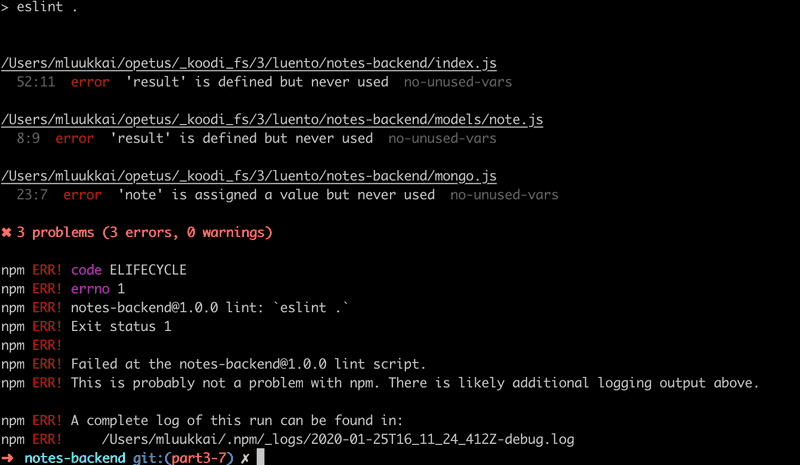
A better alternative to executing the linter from the command line is to configure an eslint-plugin to the editor, that runs the linter continuously. By using the plugin you will see errors in your code immediately. You can find more information about the Visual Studio ESLint plugin here.
The VS Code ESlint plugin will underline style violations with a red line:
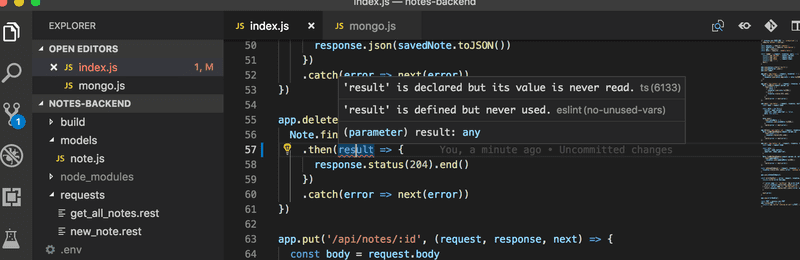
This makes errors easy to spot and fix right away.
Adding More Style Rules
ESlint has a vast array of rules that are easy to take into use by editing the eslint.config.mjs file.
Let's add the eqeqeq rule that warns us if equality is checked with anything but the triple equals operator. The rule is added under the rules field in the configuration file.
export default [
// ...
rules: {
// ...
eqeqeq: 'error', },
// ...
]While we're at it, let's make a few other changes to the rules.
Let's prevent unnecessary trailing spaces at the ends of lines, require that there is always a space before and after curly braces, and also demand a consistent use of whitespaces in the function parameters of arrow functions.
export default [
// ...
rules: {
// ...
eqeqeq: 'error',
'no-trailing-spaces': 'error', 'object-curly-spacing': ['error', 'always'], 'arrow-spacing': ['error', { before: true, after: true }], },
]Our default configuration takes a bunch of predefined rules into use from:
// ...
export default [
js.configs.recommended,
// ...
]This includes a rule that warns about console.log commands which we don't want to use. Disabling a rule can be accomplished by defining its "value" as 0 or off in the configuration file. Let's do this for the no-console rule in the meantime.
[
{
// ...
rules: {
// ...
eqeqeq: 'error',
'no-trailing-spaces': 'error',
'object-curly-spacing': ['error', 'always'],
'arrow-spacing': ['error', { before: true, after: true }],
'no-console': 'off', },
},
]Disabling the no-console rule will allow us to use console.log statements without ESLint flagging them as issues. This can be particularly useful during development when you need to debug your code. Here's the complete configuration file with all the changes we have made so far:
import globals from 'globals'
import js from '@eslint/js'
import stylisticJs from '@stylistic/eslint-plugin'
export default [
js.configs.recommended,
{
files: ['**/*.js'],
languageOptions: {
sourceType: 'commonjs',
globals: { ...globals.node },
ecmaVersion: 'latest',
},
plugins: {
'@stylistic/js': stylisticJs,
},
rules: {
'@stylistic/js/indent': ['error', 2],
'@stylistic/js/linebreak-style': ['error', 'unix'],
'@stylistic/js/quotes': ['error', 'single'],
'@stylistic/js/semi': ['error', 'never'],
eqeqeq: 'error',
'no-trailing-spaces': 'error',
'object-curly-spacing': ['error', 'always'],
'arrow-spacing': ['error', { before: true, after: true }],
'no-console': 'off',
},
},
{
ignores: ['dist/**'],
},
]NB when you make changes to the eslint.config.mjs file, it is recommended to run the linter from the command line. This will verify that the configuration file is correctly formatted:
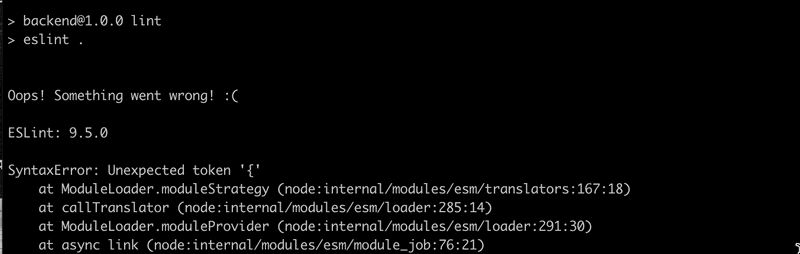
If there is something wrong in your configuration file, the lint plugin can behave quite erratically.
Many companies define coding standards that are enforced throughout the organization through the ESlint configuration file. It is not recommended to keep reinventing the wheel over and over again, and it can be a good idea to adopt a ready-made configuration from someone else's project into yours. Recently many projects have adopted the Airbnb Javascript style guide by taking Airbnb's ESlint configuration into use.
You can find the code for our current application in its entirety in the part3-7 branch of this GitHub repository.